Although QuickLog is pretty easy to use, there are one or two features that are a bit more complicated. Importing files is one of them. So, in this post I will discuss importing Adif files into HAM QuickLog on your Windows PC.
You can import Adif files in QuickLog in 2 ways. If you go in the app, to the menu on the top, second from the left. The one with the box and arrow, you can tap on import.
There you can “import from iTunes” and “Import from URL”. “Import from URL” we will discuss in another post.
If you chose “import from iTunes” you can install Adif files from within iTunes on your PC. There are a few steps to go through:
- Connect the iPad to your PC.
- Start iTunes. You can download this app for free from the Apple website.
- In iTunes, click on the little iPad device icon on the top, the content of your iPad will now be shown on the screen.
- Click on the “File sharing” menu item on the left. After this you will see a list of apps, in which you can also see HAM Quicklog.
- Click on HAM QuickLog. Now you will see “HAM QuickLog Documents” shown on your screen.
- Drag and drop any Adif files from your Windows Explorer to the “HAM QuickLog Documents” document area on your screen.
- After they are saved / synchronized, disconnect the iPad.
- Now go to “import from iTunes” on HAM QuickLog on your iPad, the same files you just added in iTunes, will also be shown there.
- These files you can now select and import in HAM QuickLog!
I hope this all helps? If you need more help, just let us know!
Best regards, 73, Casey
Some screenshots:
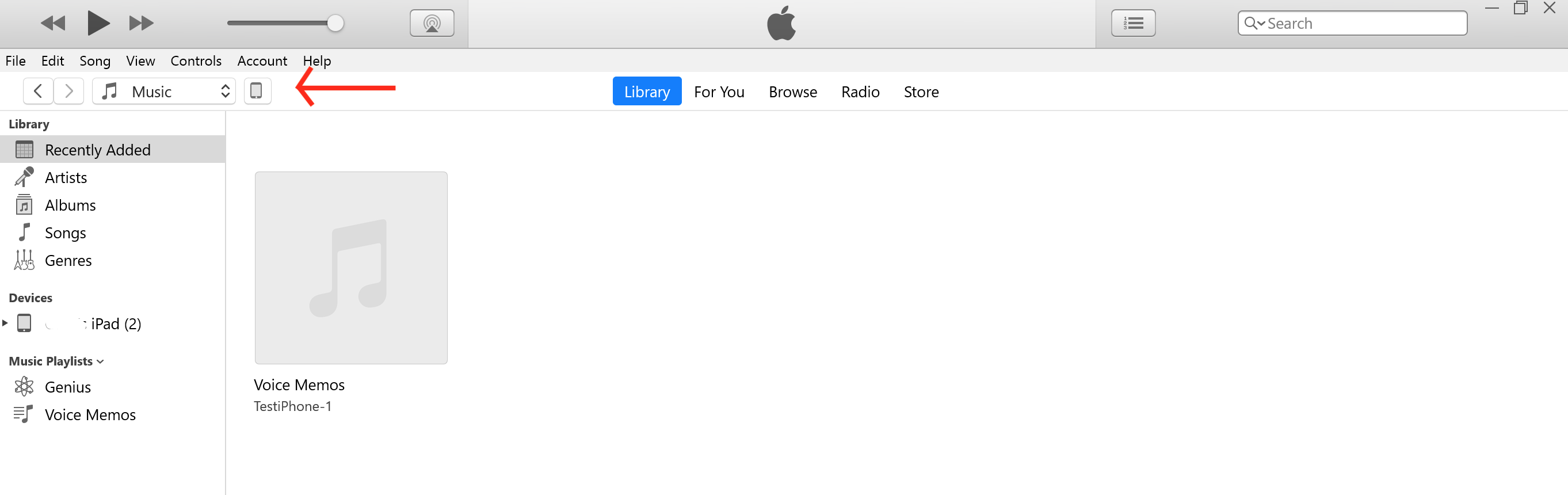
The main iTunes screen with the iPad icon
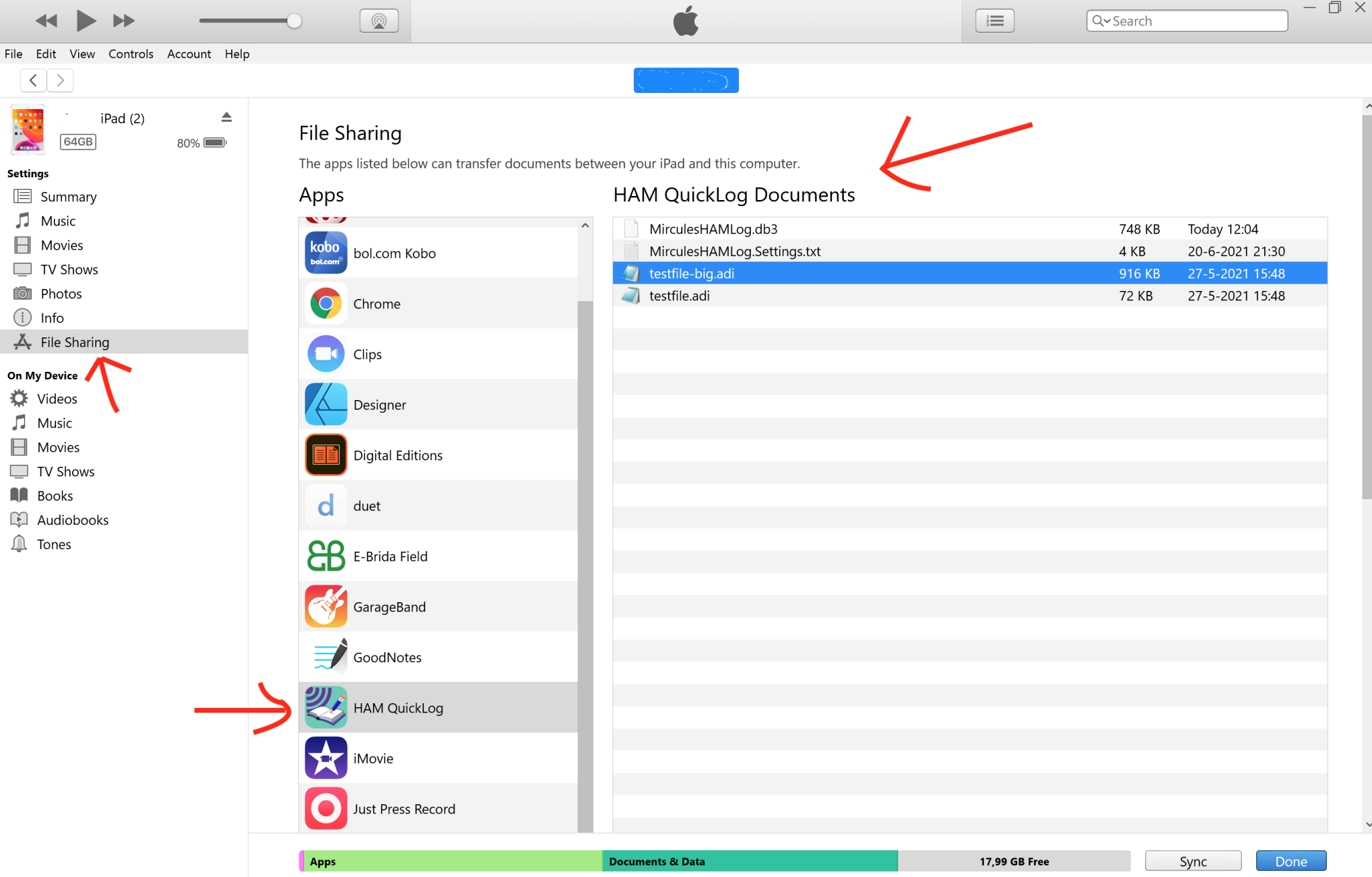
The main iTunes screen with file sharing and HAM QuickLog selected